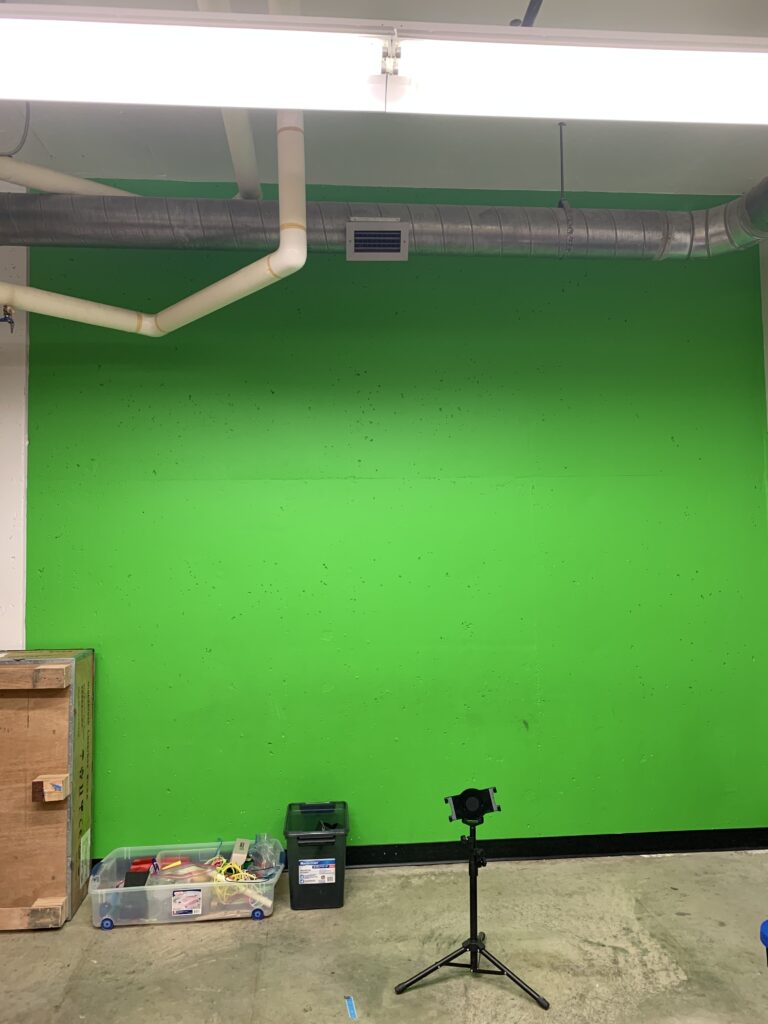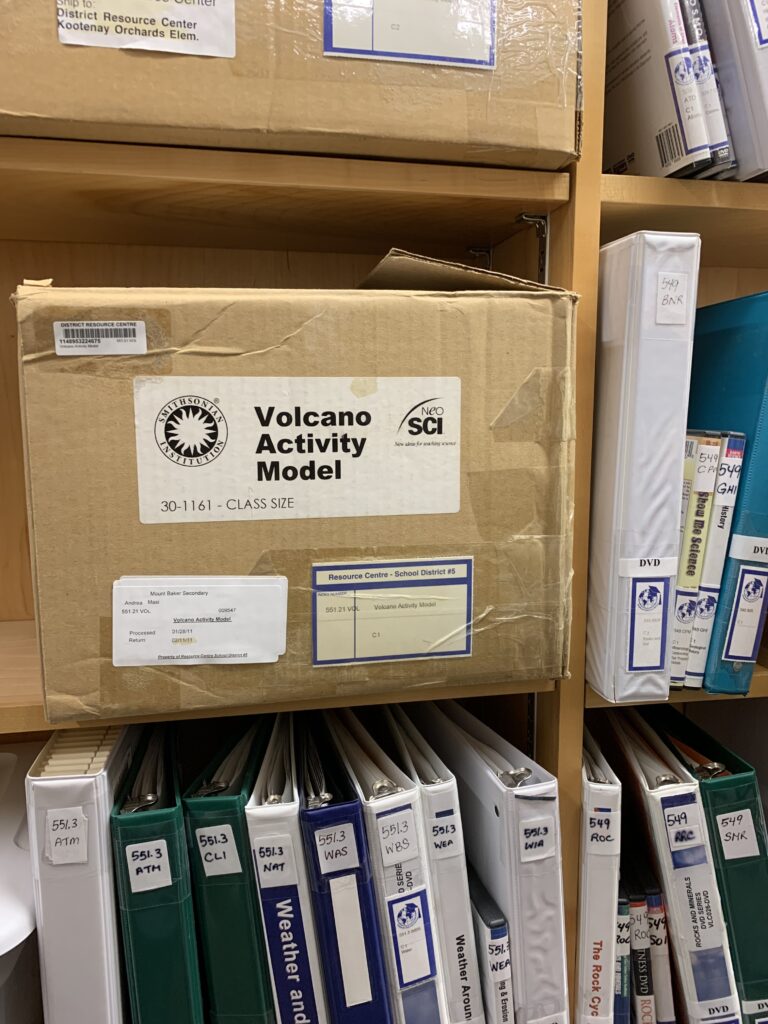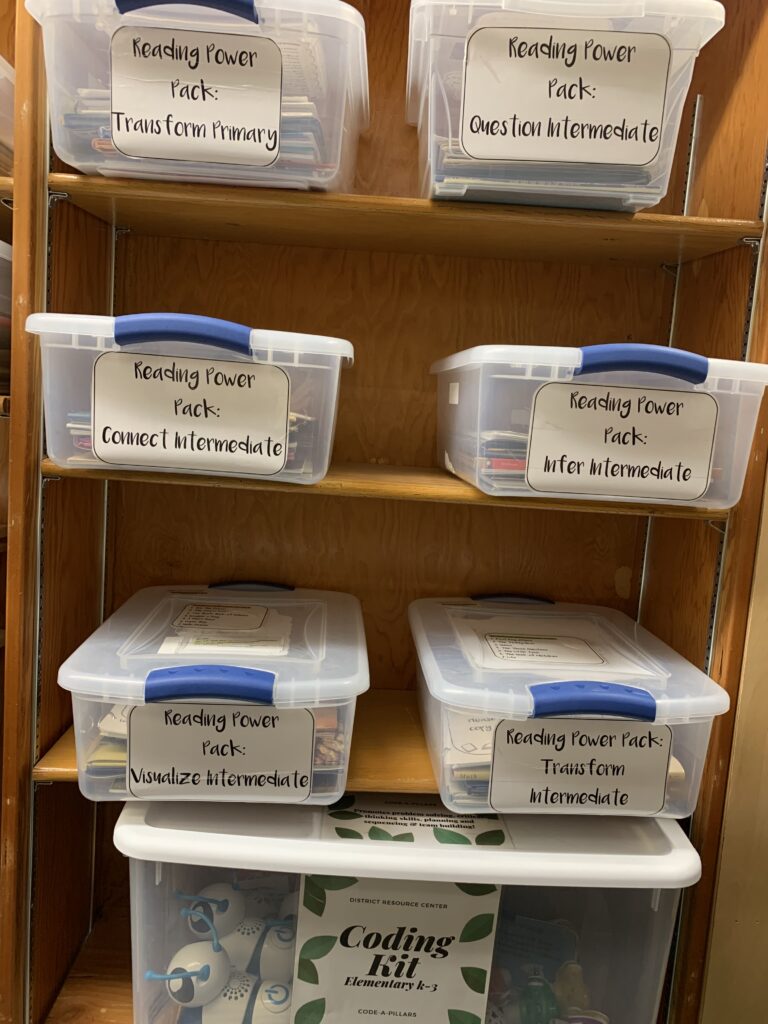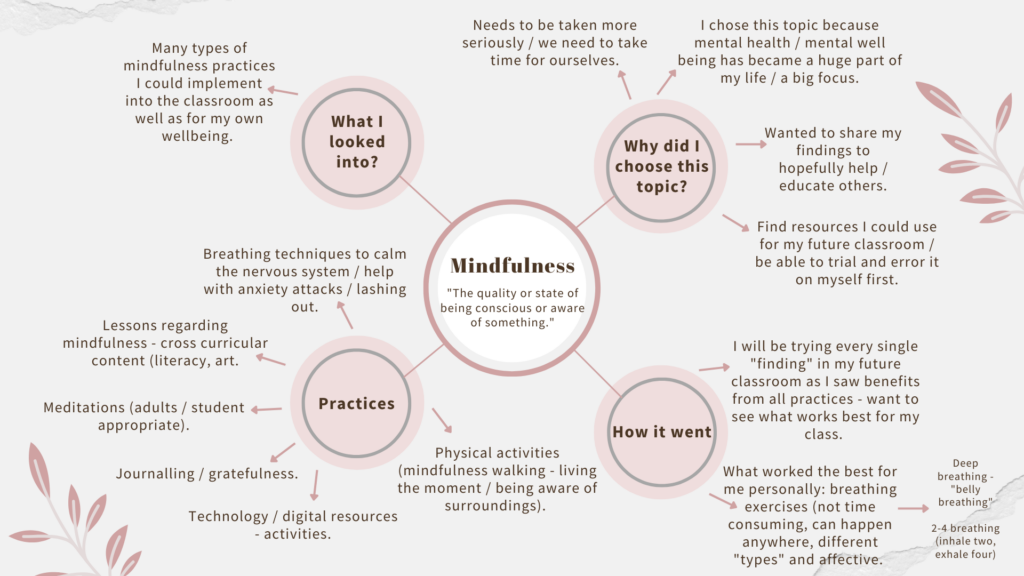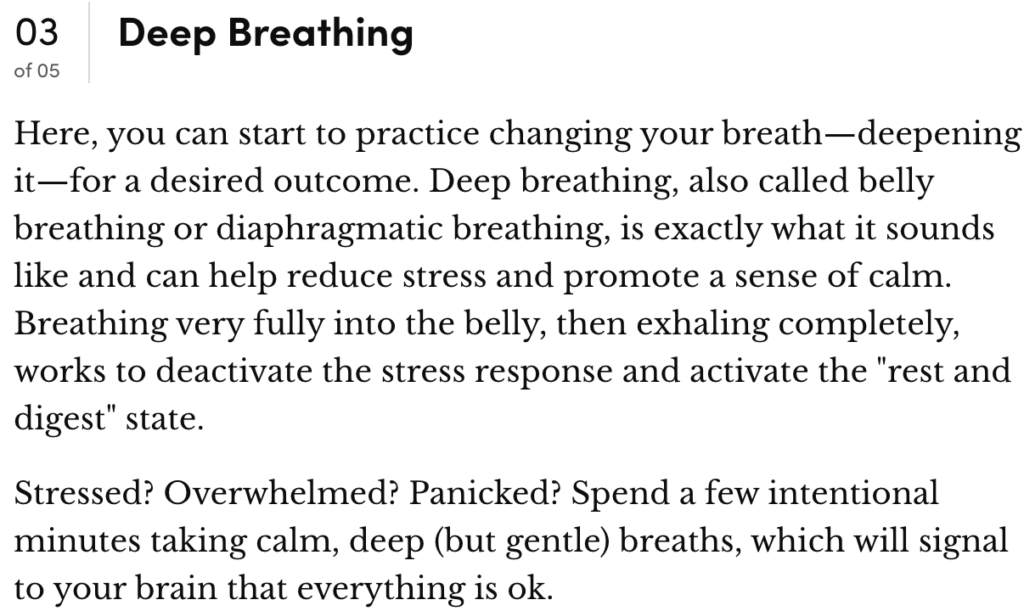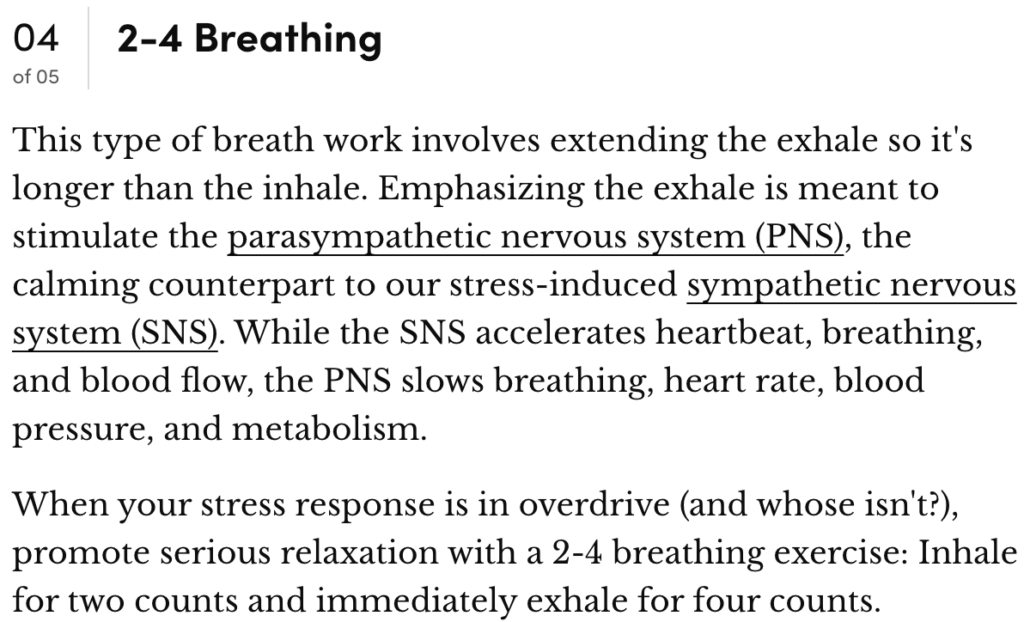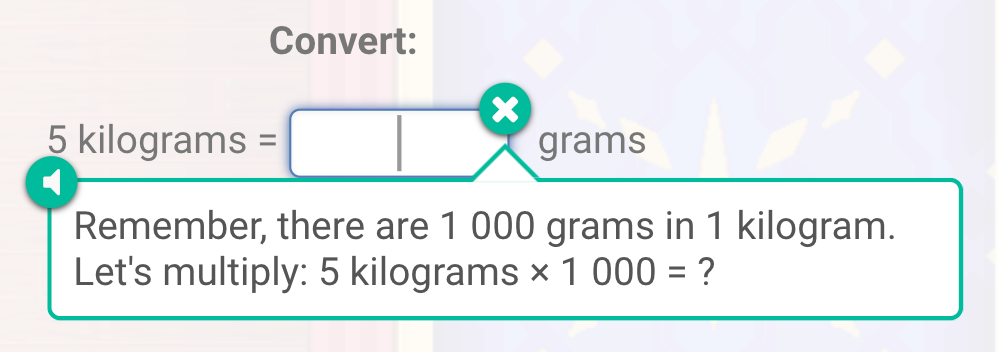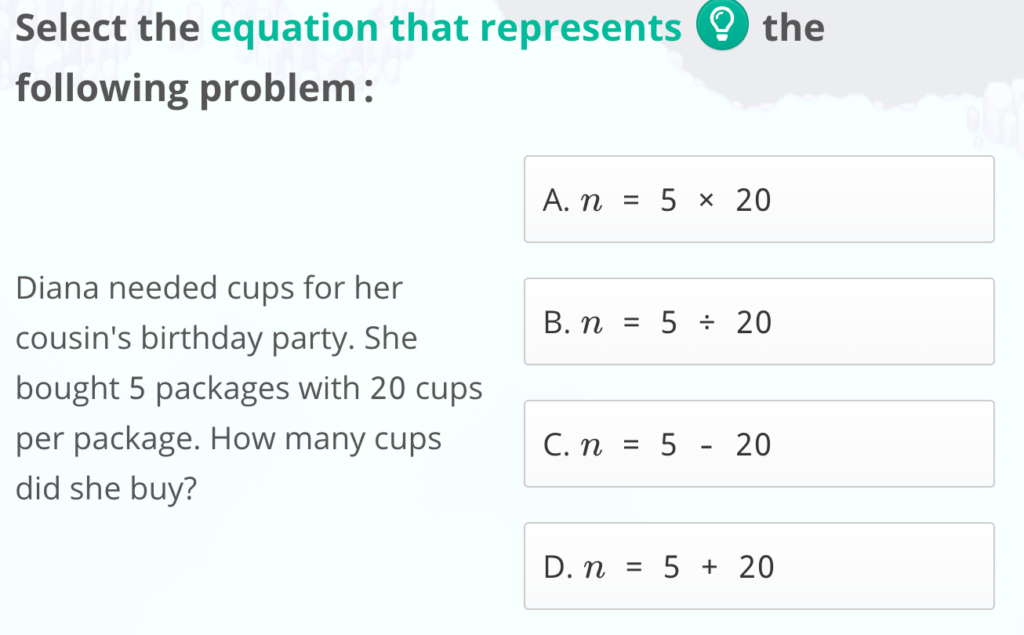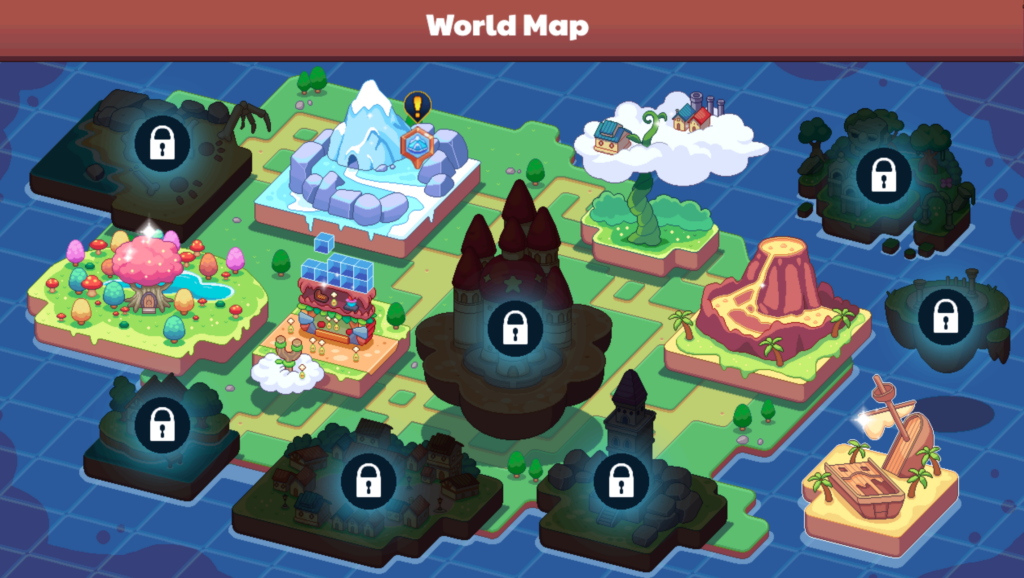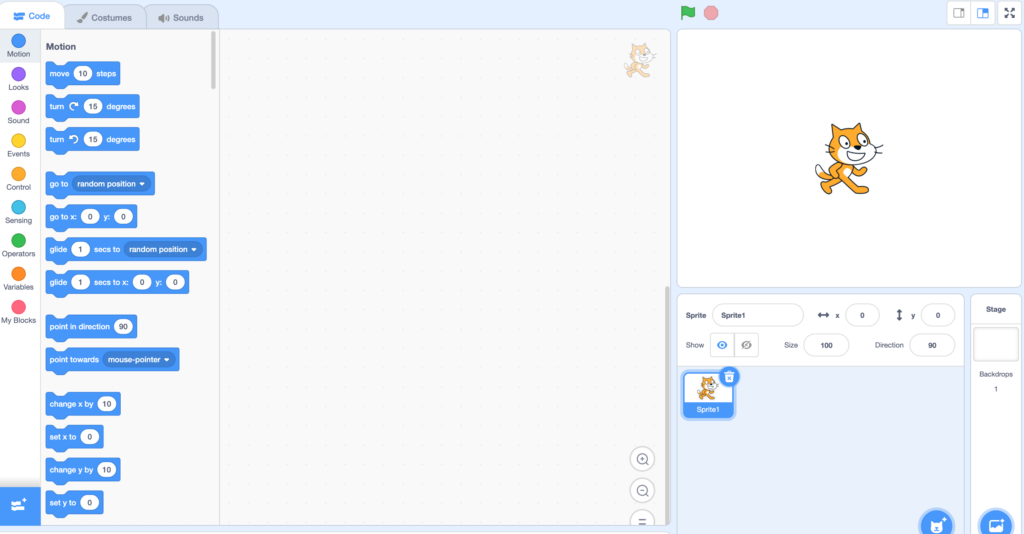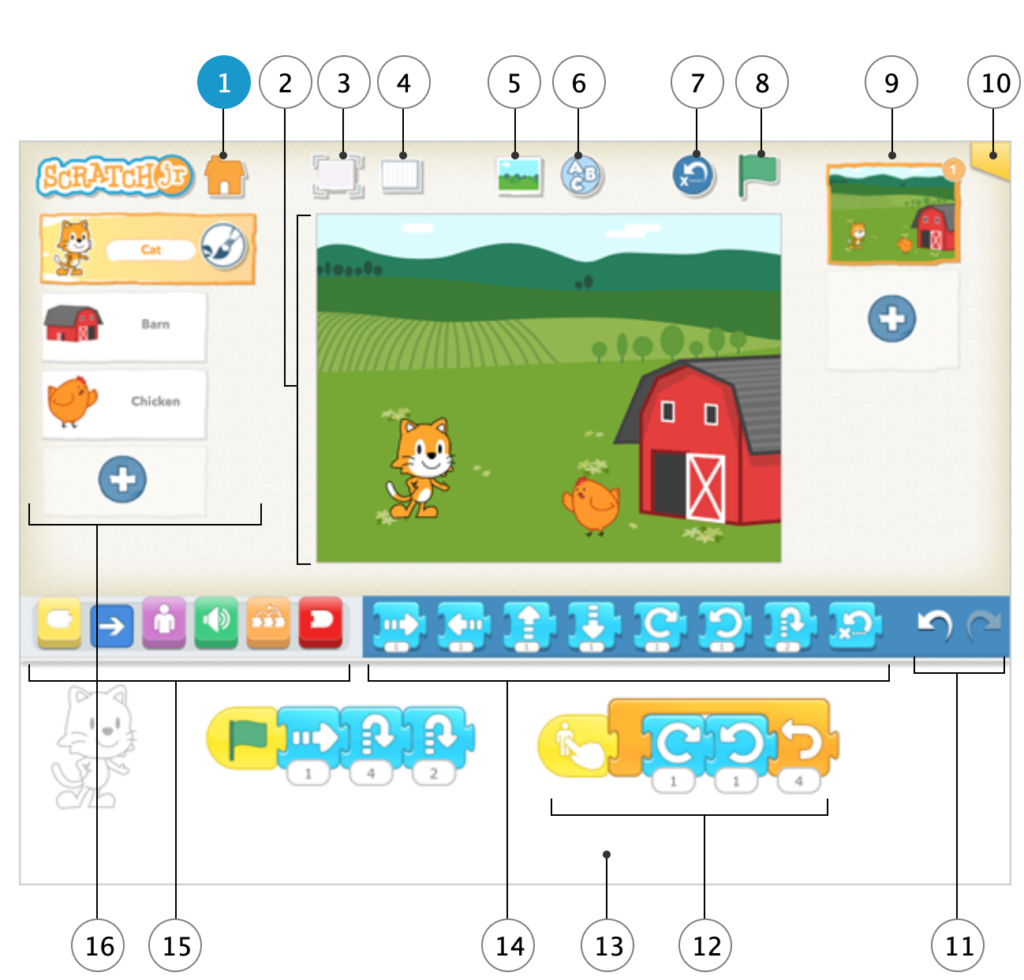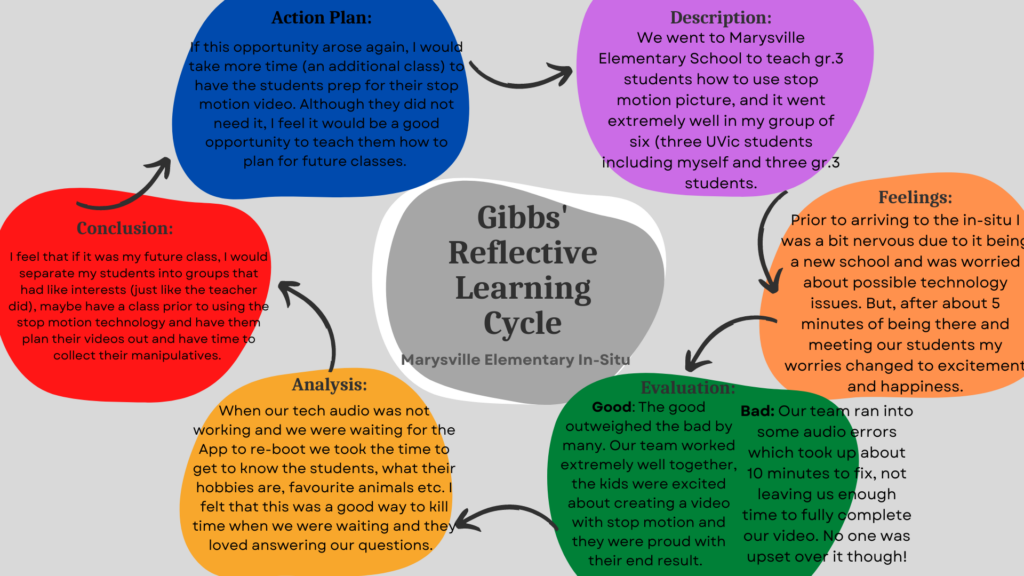Group 1 Presentation: What makes a good classroom blog / website? – Using resources that make learning fun and engaging!
ClassDojo:
This resource allows teachers to successfully communicate between students and their families. The communication features they can use are sharing class photos, videos and sending messages.
Pros:
- Free resource.
- Easy to navigate / easy editing options.
- Private password protected.
- Parent ONLY sees their child’s work and their pictures.
- Great resources for communication between teachers and parents.
Cons:
- Every student will need access to technology.
- Some features are not available unless you purchase the other “plus” version.
Classroom Screen:
An online resource that allows you to have a “screen” on your classroom white board / Smartboard that organizes all your cool digits you want to have visible for your students.
Pros:
- You can alter your “screen” to best suit your classroom.
- Awesome features that would benefit your classroom: timers, digital dice, QR code, polls, shows your class if they are being too LOUD etc.
Cons:
- You need to purchase in order to save your work.
Jotform:
A website that you can create your own forms that would best suit your classroom.
Pros:
- Free Resource.
- Easy navigate.
- Can be password protect.
- Easy communication between teachers and parents.
Cons:
- Not geared for student-use.
Seesaw:
Great website to communicate with your students and their parents as a teacher. This website is also private so only the people you let have access can have access such as your whole class and the chosen guardian.
Pros:
- Free resource.
- Easy to navigate.
- Available on website or App.
- Private / Password protected.
Cons:
- Every student must have a technology device they an access outside of the classroom.
Group 2 Presentation: How can we create a more inclusive classroom using Technology? – Having options that best suit every single student in your classroom, using resources that benefit them and set them up for success.
Classrooms via Video:
Examples: Zoom and Teams.
These websites allow you to communicate with your students via video technology. They are great resources if students are unable to make it into the classroom, you can record the lesson and it allows the option of screensharing so students can see what the teacher is presenting.
Online classrooms:
Blackboard and Brightspace (Post Secondary online “classrooms”)
Google classrooms (Elementary-Secondary)
Pros:
- More options for learning online such as providing links to videos, discussion forms and the option of handing assignments in online.
- Can be accessed at anytime, anywhere on a phone, tablet or computer.
- Can refer back to assignments, work, discussions.
- Share ideas without presenting: every student has a voice with online classrooms!
Cons:
- Learning curve for everyone!
- Troubleshooting.
- Some students do not have access to technology outside the classroom.
Immersive Reader:
Immersive reader is a resource that helps students (anyone) increase their reading abilities and helps individuals that struggle with reading. This resource is partnered with Microsoft and has many amazing features.
Pros:
- Can adjust it to suit learning needs.
- Offers support when there may not be enough support in the classroom.
- Colour code parts of sentences (nouns, verbs).
- Change speed of the reader.
- Translating.
- Can be used on phones, tablets, and computers.
Cons:
- Students may rely on it to read.
- Microsoft Office is not free.
Nearpod:
Pros:
- Multiple forms to engage students.
- Collaborative
- Presentation: live or student paced.
- Supports immersive readers.
- Allows audio submissions.
- Require student answers.
- Assign Nearpod assignments in Google Classrooms.
Cons:
- Requires every student to have access to technology
- Does not support Canva
Risks:
- Presentation and assessment is online
- Not Canadian material
Group 3 Presentation: Why is it important to have/use technologies to support diverse learners in a classroom?
– Being able to have technology available for diverse learners allows everyone to be able to participate in every activity – no one is left out!
Seeing Al:
Seeing Al is a phone application that uses your phone to identify people or objects in the classroom and reports details back to you. You can also scan a document (assignment, notes, letters) and it will transfer all the information straight to your phone in a word document which can be read out loud to you! Amazing!
Eye Gaze Technology:
Eye gaze technology allows students that have speech disabilities and conditions such as cerebral palsy to use their eye movements to operate a laptop or computer so they can successfully communicate with others, participate in assignments and even play games!
Side Note: One of the cons is the expense of this device, ranging between $4,780-$6,500.
Breathe Think Do with Sesame Street:
This App helps students to regulate breathing and allows them to develop problem solving techniques / self-controls skills. This App is a fun way to teach students these skills and keep them engaged as they have a “monster” friend that they help everyday and get to complete daily tasks with.