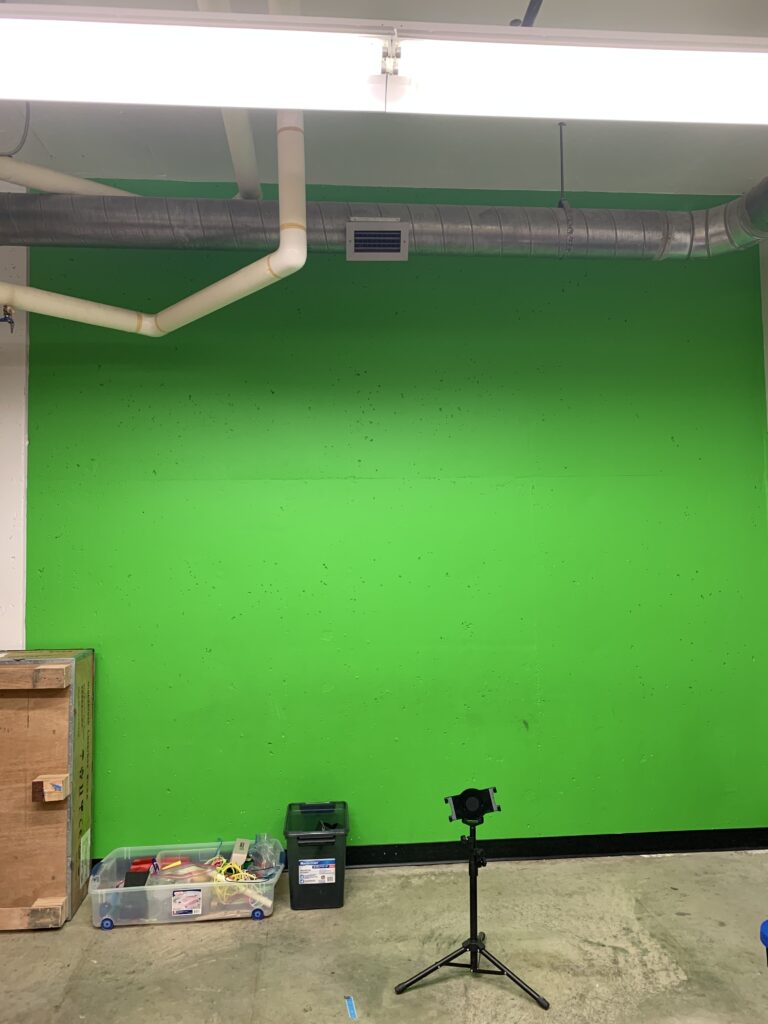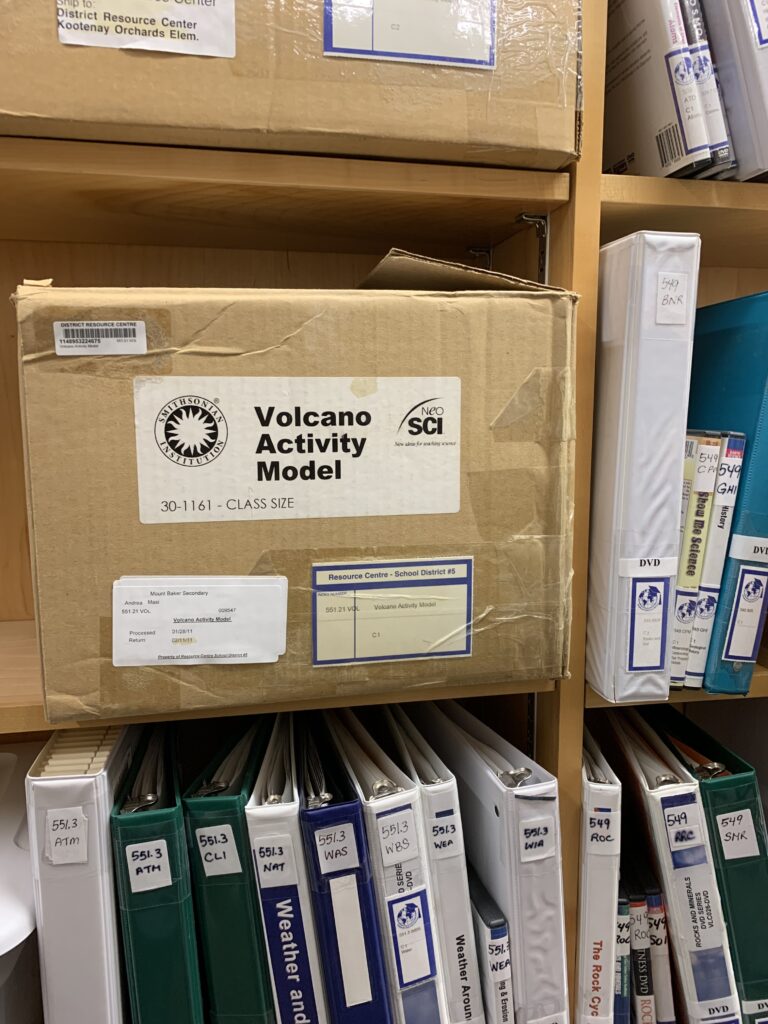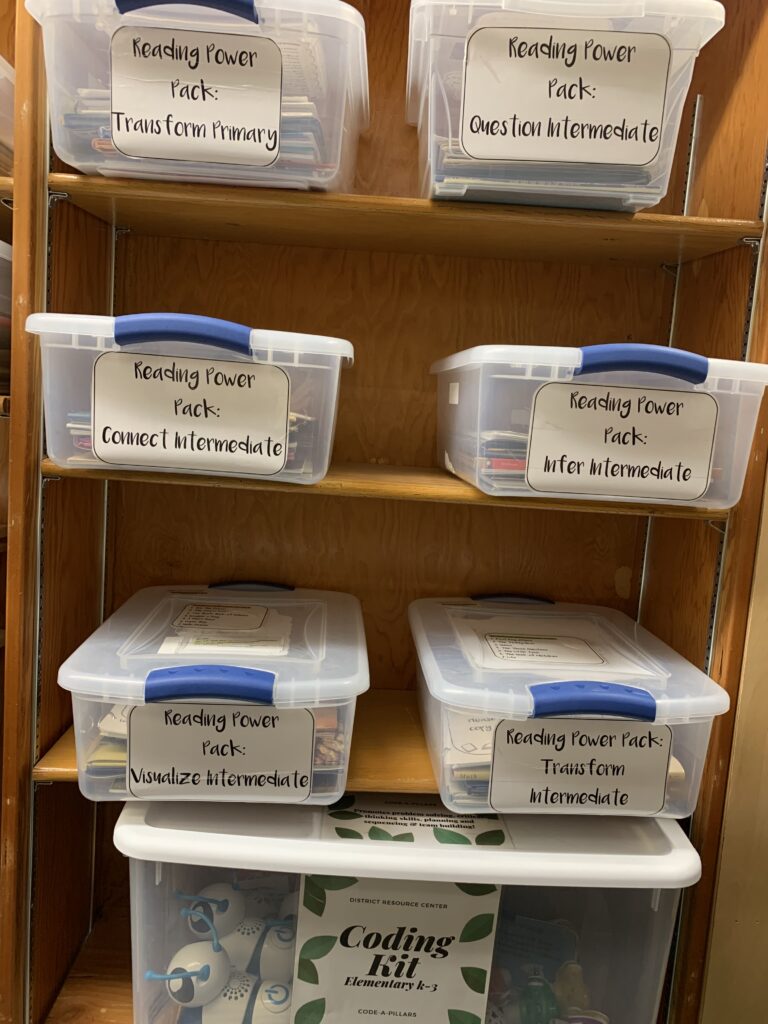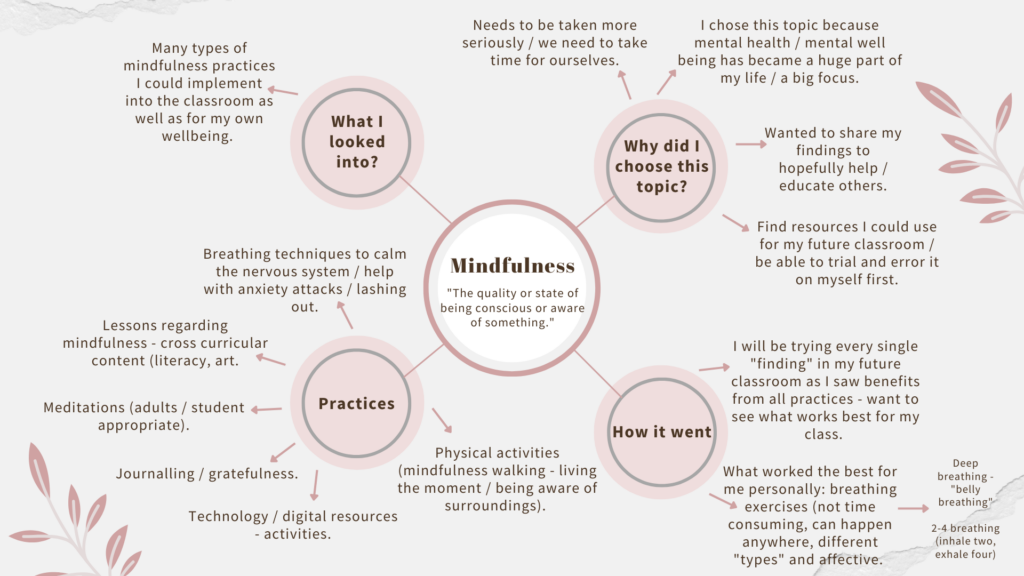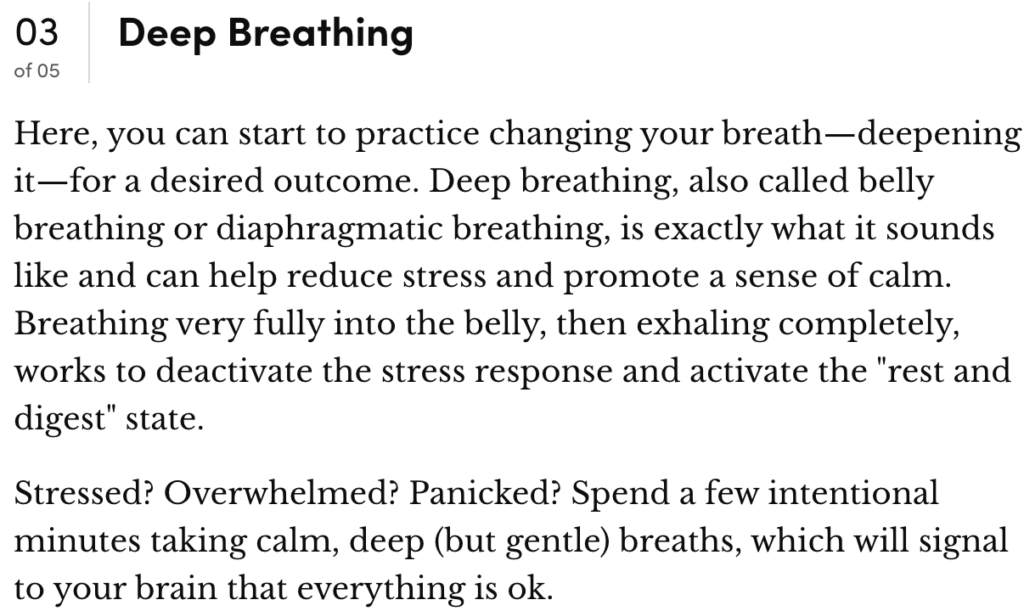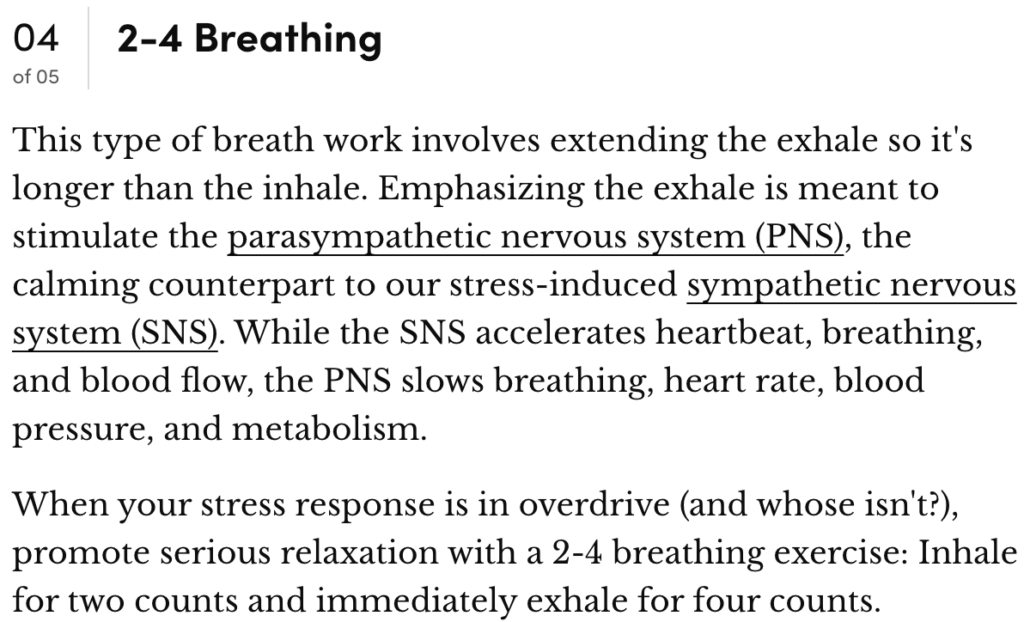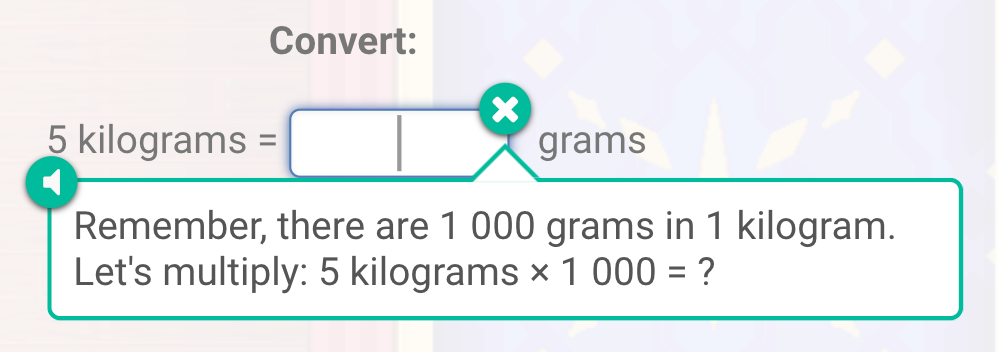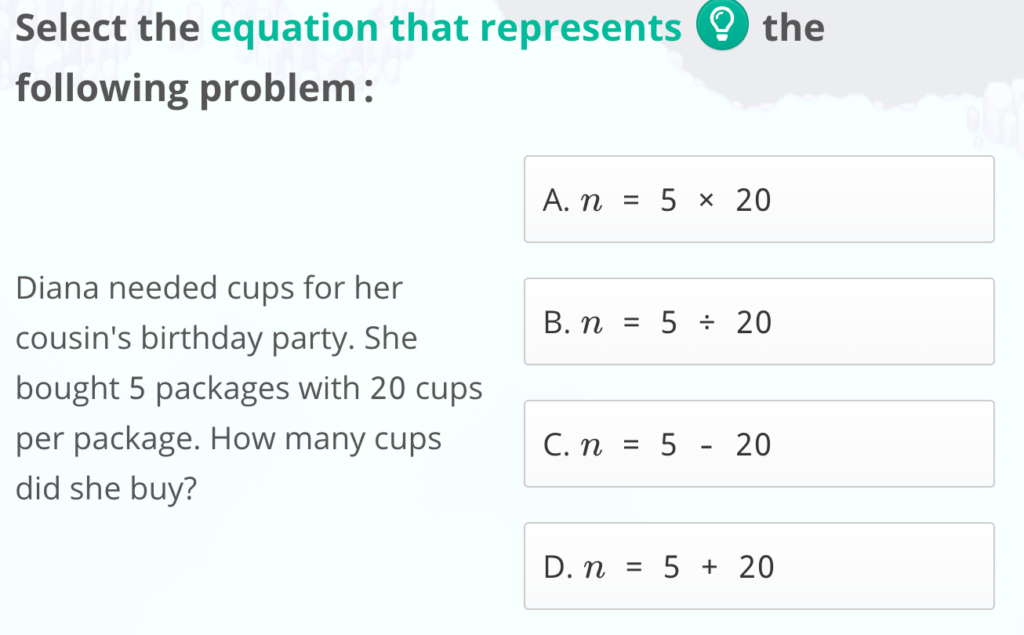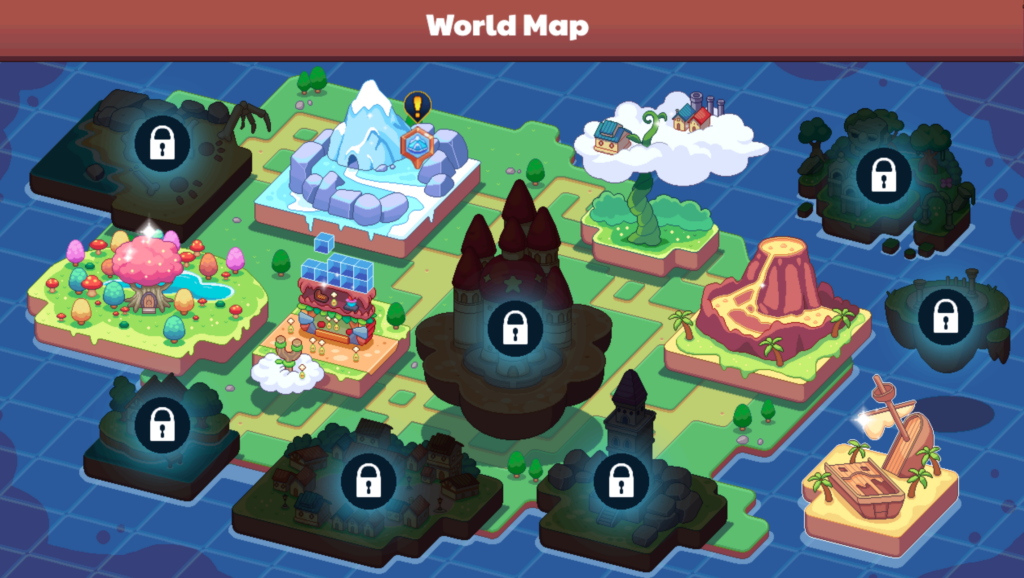This week my “ ” group and I got the opportunity to observe and interact with a grade 1 class at GT. Our focus for these visits will be different each week but will always have a literacy focus.
The classroom is definitely a dream classroom! It is so aesthetically pleasing, everything is organized and labelled and it gives off a warm and welcoming feeling
Examples of how the classroom teacher promoted literacy
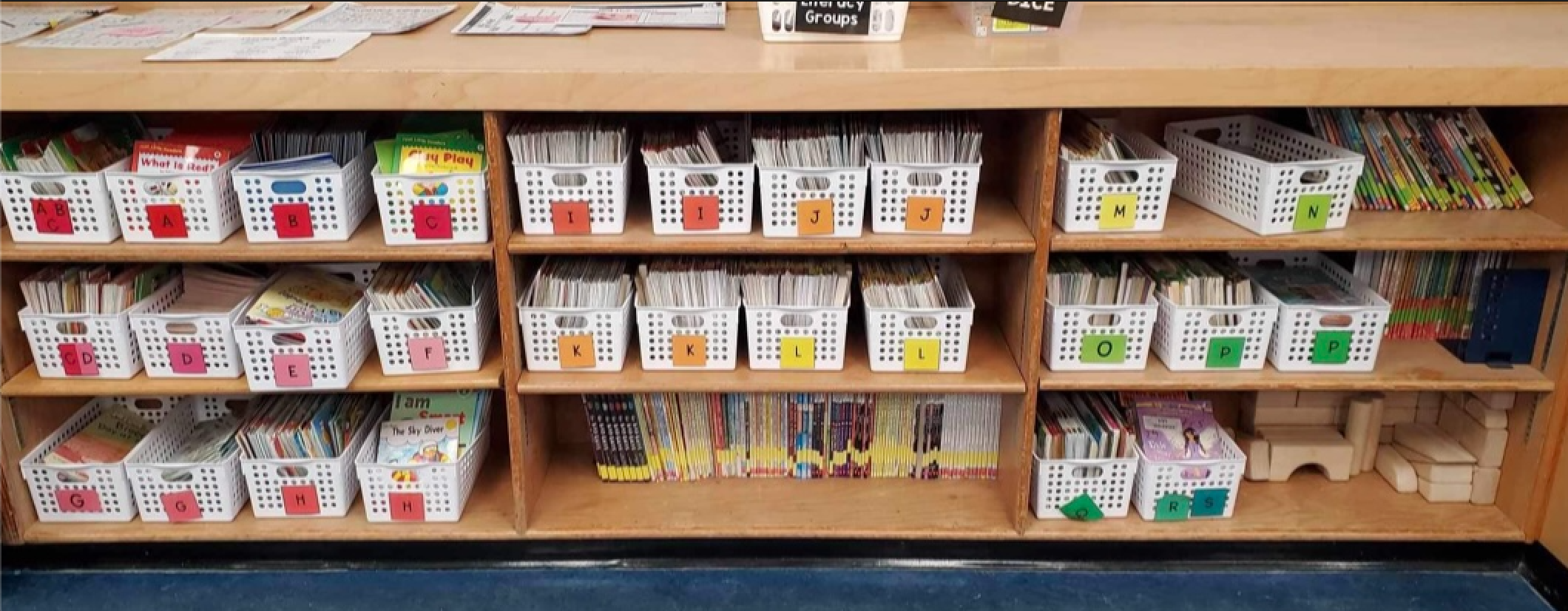
The classroom library used an alphabet level system where all the books are labelled with a letter based on the difficulty of the book (created by the teacher.) The system starts with A being the easiest and gets harder as you move down the alphabet. Additionally, there was a small class library located at the carpet space that had a bunch of picture books all lined up
*not pictured* I assume these books are read as a class and possibly follow a certain theme.
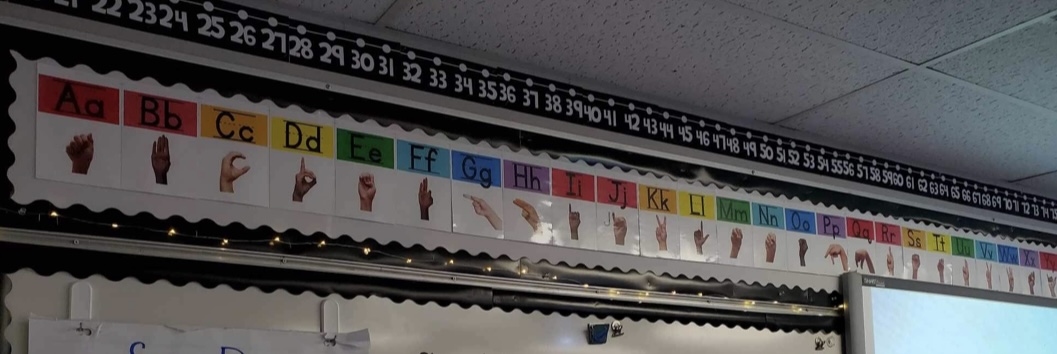
I thought this alphabet strip was neat as it had the letter and the letter presented in sign language on it. I also liked how bright it was (caught your attention), was easy to read and was located above where the students meet on the carpet and where their tables face.
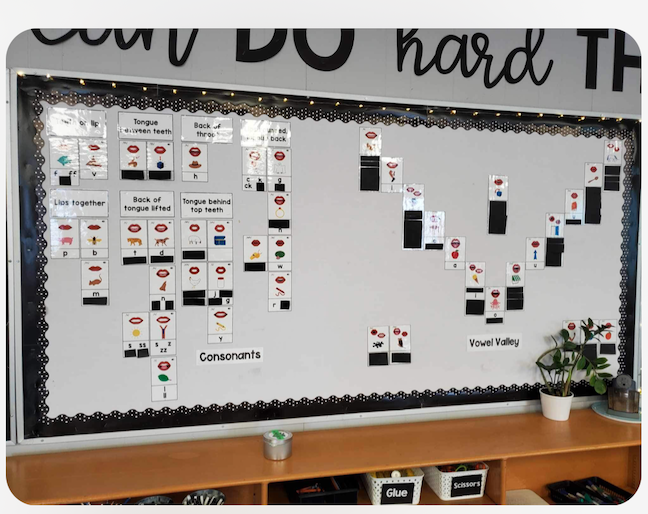
This bulletin board is used specifically for UFLI related resources. I really like how only the information they have learnt is shown and everything else is covered up. This allows more focus on what they have learnt and is intriguing for students to guess what is coming up next.
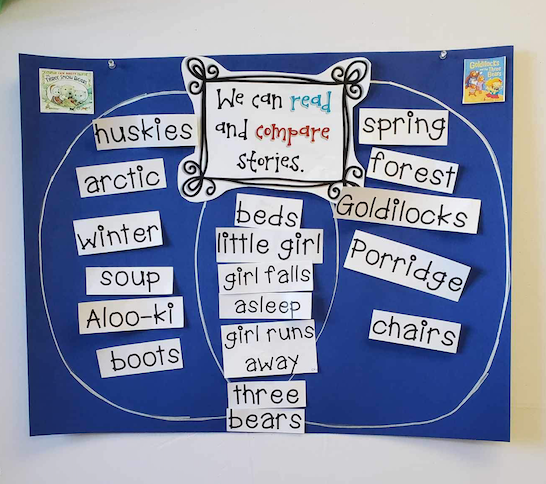
I really loved this idea of making a Venn diagram with the students and comparing stories they read. I believe it allows students to understand the information they just read and to compare the differences and similarities of each story.
Other classroom features that promoted literacy were:
- Heggerty which is a program focused stictly on phonemic awareness.
- Songs to go with UFLI lessons to help students remember what they learnt.
- “Rockin’ Reader” reward system – student receive a prize if they are activity participating during their literacy lessons.
- Morning Meeting anchor chart – I noticed that this chart focused on correcting punctuation, spelling, capitals etc.
- Literacy stations – they were related to what the students have been working on (e.g., roll and read game, phonics search colouring sheet.)
- Literacy groups – they rotate between stations with their assigned groups and one group will always be working with the teacher.
- CAPS – the students use this acronym to correct their own sentences (C=Capitals, A=Appearance, P=Punctuation, & S=Spelling).
My dream classroom
For my dream classroom, I would like to include a lot of the same elements I saw today to promote literacy development as it seemed to be working extremely well. Other additional elements would be:
- Word wall – I would put up words we are learning or any words the students are curious about.
- Comfy reading corner with books readily accessible.
- Reading logs for at home reading. This would help keep track of the amount of reading that is being done at home and what books they have read.
- Computers / iPads- using apps such as Reading Eggs.
- Lots of cross-curricular connections such as creating art or doing a drama skit based on a book we are reading. The opportunities are endless with literacy; I find it very easy to integrate other subjects into it!
I am excited to see what new things I pick up in this classroom in the upcoming two weeks (the classroom teacher said she will change things up to make sure we are seeing different elements each week)!